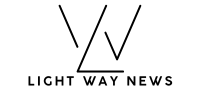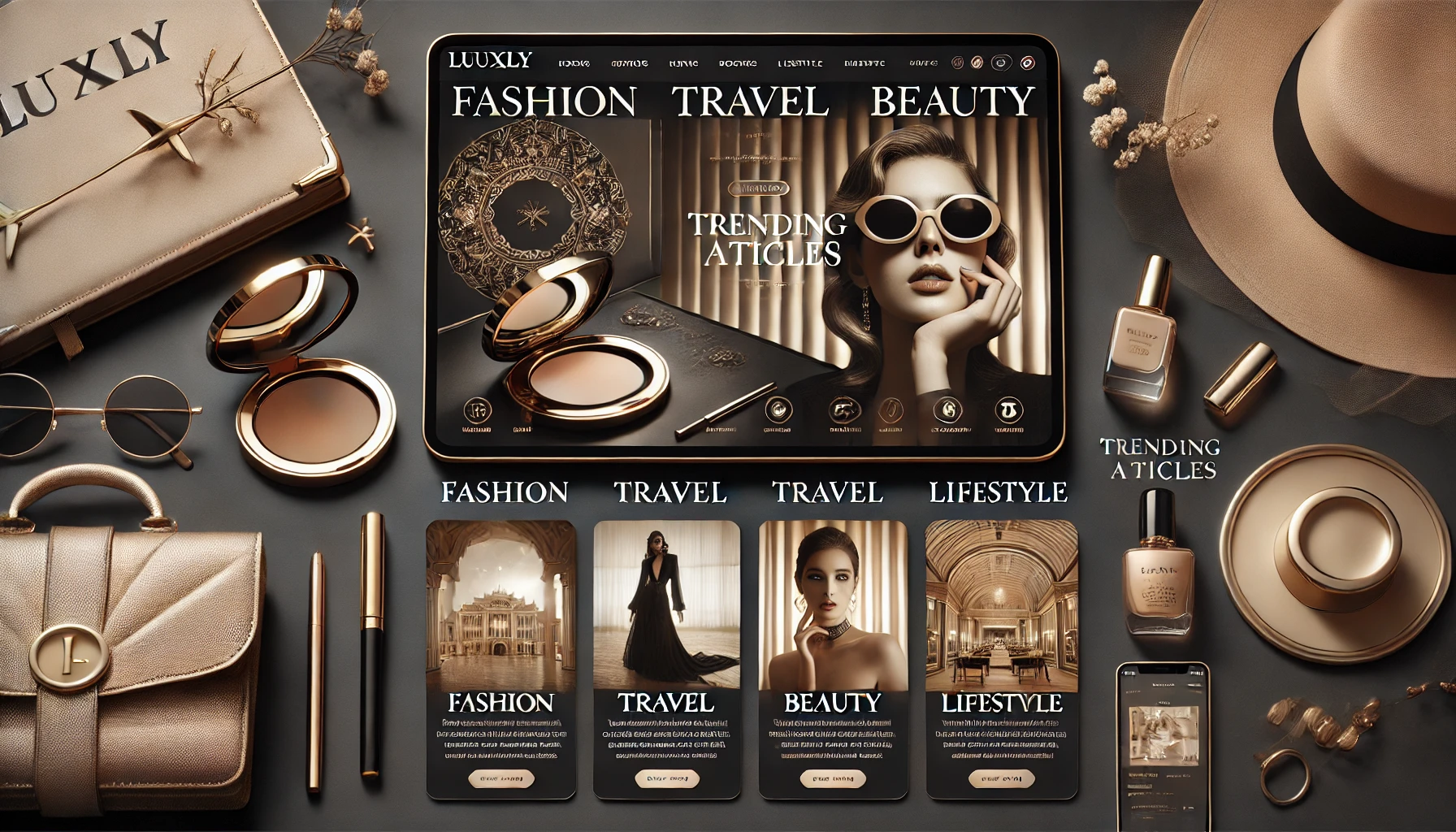Total War: Rome Remastered brings a mix of nostalgia and modern gaming updates, and managing unit movements is an essential part of strategic gameplay. Whether you’re navigating the campaign map or commanding troops in battle, understanding how to view and adjust unit movements ensures better control and efficiency. This guide provides comprehensive steps, tips, and tricks to optimize your gameplay experience.
Why Unit Movements Matter
Unit movements in Rome Remastered influence both tactical decisions and strategic planning. On the campaign map, movement affects how quickly armies reach their destinations, intercept enemies, or secure objectives. In battles, precise movement ensures proper positioning, flanking maneuvers, and overall battlefield success.
By mastering unit movements, you’ll enhance your gameplay, reduce frustration, and outmaneuver opponents, whether AI or real players.
Adjusting Unit Movement Speed on the Campaign Map
Using Keyboard Shortcuts
A quick way to temporarily speed up unit movements is by using the ‘R’ key. Pressing this key during a unit’s animation accelerates their movement for that specific action. However, this speed boost resets after the movement ends, meaning you’ll need to reapply it each time.

Mouse-Based Adjustments
Rome Remastered allows some flexibility with mouse controls for movement speed. For example:
- Left-Click: Temporarily speeds up unit animations during movement.
- Right-Click: Toggles all movement animations, allowing a more continuous adjustment.
These methods are particularly useful for micromanaging troop movements or skipping animations for long journeys.
Modifying AI Movement Visibility
Long AI movement animations can slow down gameplay. You can disable these through the settings menu:
- Open the game settings.
- Locate the “Show AI Moves” option.
- Uncheck the box to disable AI movement animations.
This change reduces wait times between turns and streamlines gameplay.
Managing Unit Speeds During Battles
Controlling Speed Dynamically
During battles, you can manage overall speed using the game speed slider or hotkeys located in the top-right corner. This feature allows you to slow down time for precise micromanagement or speed it up to skip less critical phases.
Maintaining Formations
Proper unit formations are essential for strategic success. To move units in formation:
- Select the desired units.
- Right-click and drag to create an arrow indicating movement direction.
- Release to set the path while maintaining the current formation.
This ensures your troops stay organized and effective during combat.
Factors Affecting Speed
Several factors influence unit speeds during battles:
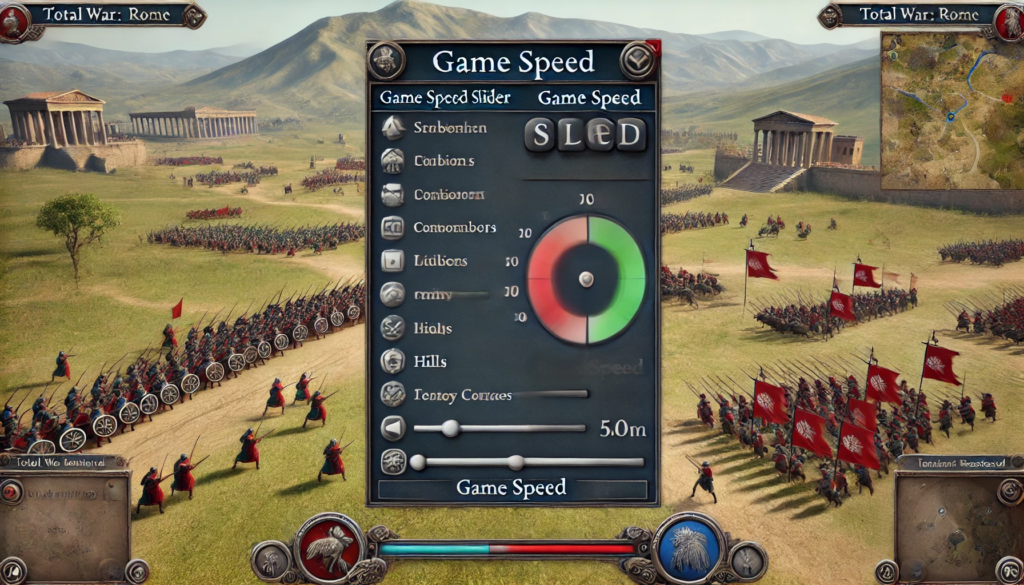
- Terrain: Rough or uneven terrain, such as forests or hills, can slow units significantly.
- Fatigue Levels: Units moving too quickly for extended periods tire faster, reducing their speed and effectiveness.
Managing these factors ensures your forces remain agile and battle-ready.
Permanent Modifications to Unit Movement
Editing Game Files
For advanced users, game files can be edited to permanently adjust unit movement ranges:
- Navigate to the descr_character.txt file in the game directory.
- Locate the “starting_action_points” attribute for the desired character type.
- Modify the value to adjust movement range. For example, increasing the value to 200 doubles the movement range.
Always back up original files before making changes to avoid potential errors or corruption.
Adjusting Unit Attributes for Battle Speed
Battle speed is influenced by unit classification and endurance. Attributes like “hardy” or “very_hardy” in the export_descr_unit.txt file can be modified for faster movements. Again, backup files before proceeding.
Potential Risks
File modifications may lead to:
- Game instability.
- Corrupted save files.
- Incompatibility with updates.
Proceed with caution and only make changes if necessary.
Tips for Effective Unit Movement Management
- Plan Ahead: Always consider terrain and enemy positions when planning movements.
- Use Speed Sparingly: Overusing high speeds can lead to fatigue and disorganization.
- Optimize Settings: Adjust visibility settings for smoother gameplay and quicker turns.
Common Issues and Troubleshooting
Unresponsive Controls
If speed controls become unresponsive, try the following:
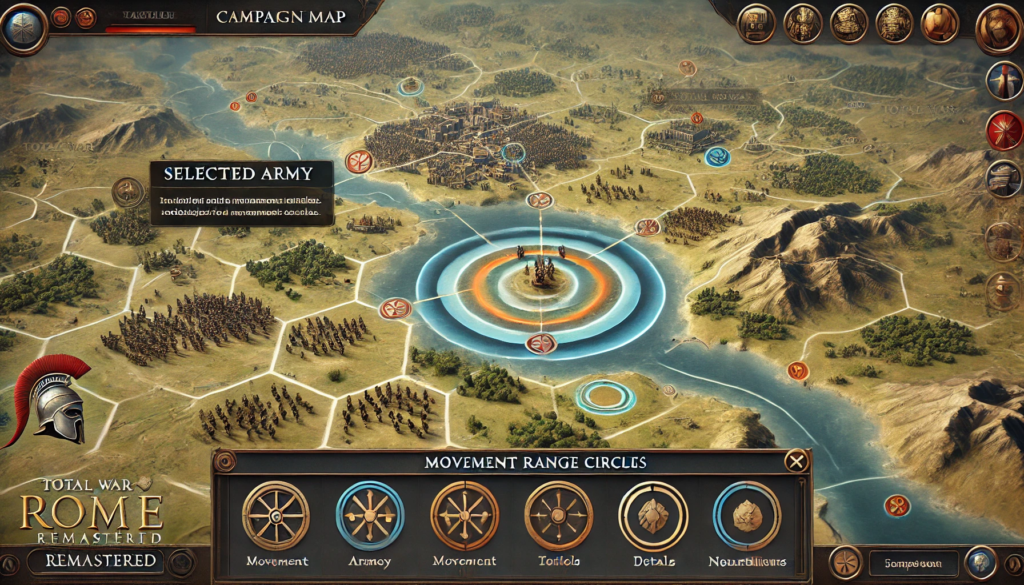
- Restart the game.
- Ensure your keyboard or mouse is functioning correctly.
- Check for any updates or patches that might address known bugs.
Compatibility Issues
Modifications to game files can cause compatibility problems. Revert to original files or reinstall the game to resolve issues.
FAQ’s
1. Can Unit Movements Be Customized For Different Factions?
Yes, each faction’s movement attributes can be adjusted in the game’s data files.
2. Do Weather Conditions Affect Movement Speed?
Weather primarily impacts visibility and morale but can also slow down certain units.
3. Can Mods Improve Movement Control?
Several mods are available that enhance movement options, including better animations and extended ranges.
4. Is There A Way To Reset All Movement Settings?
Yes, resetting settings to default in the game menu will restore all movement-related adjustments.
5. How Can I Test Changes Made To Movement Settings?
Use a custom battle or campaign scenario to experiment with new settings before committing to a full campaign.
6. Can I Undo A Unit’s Movement On The Campaign Map?
Yes, you can undo a unit’s movement by reselecting the unit before ending your turn and redirecting them.
7. What Settings Improve Visibility Of Unit Movements During Multiplayer Battles?
Adjusting the battle camera to a higher angle in the settings can provide better visibility of movements in multiplayer matches.
8. How Do Unit Upgrades Impact Their Movement Speed?
Unit upgrades, like improved armor or weapons, can sometimes affect their mobility, especially if the unit becomes heavier.
9. Are There Shortcuts For Grouping Units For Synchronized Movement?
Yes, using the Ctrl key to select multiple units and then pressing the group icon allows for synchronized movement.
10. How Does Unit Morale Affect Their Responsiveness To Movement Commands?
Units with low morale may respond slower or even refuse movement commands, particularly in stressful battle situations.
Conclusion
Mastering unit movements in Total War: Rome Remastered is essential for strategic success. From speeding up animations to maintaining precise formations, each adjustment contributes to a more efficient and enjoyable gaming experience. By following the steps outlined in this guide, you’ll enhance your control over unit movements and take your gameplay to the next level.